In case you’ve been playing VRChat on Linux, you might have noticed that the video players don’t really work even when playing on the latest version of Proton.

The reason for this is (as noted by LVRA) that VRChat has switched its video players to AVPro, which doesn’t work on Linux - it’s not the end of the day, but some worlds simply don’t have the same charm without background music - such as Starry Nights and you can’t watch videos together
I tried to run Proton experimental with the --enable-avpro-in-proton option, but it sadly doesn’t work for me.
The solution#
It is possible to fix this issue by using a custom Proton that includes Window Media Foundation fixes. You can download the AVPro-supporting Proton here: Proton-GE-RTSP
You have to extract the .tar.gz file and then move the proton folder (in my case GE-Proton9-22-rtsp17-1) to ~/.steam/root/compatibilitytools.d/ or ~/.var/app/com.valvesoftware.Steam/data/Steam/compatibilitytools.d if you installed Steam as a flatpak.
If you want to do everything in one line you can simply run:
tar -xzf GE-Proton9-22-rtsp17-1.tar.gz -C ~/.steam/root/compatibilitytools.d/
or if you installed Steam with flatpak:
tar -xzf GE-Proton9-22-rtsp17-1.tar.gz -C ~/.var/app/com.valvesoftware.Steam/data/Steam/compatibilitytools.d
Next up restart steam, right click on the game and then click on properties.
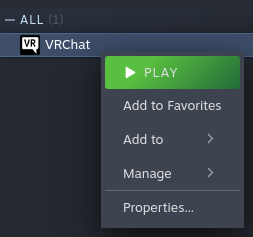
There you can select the custom proton and then start the game!
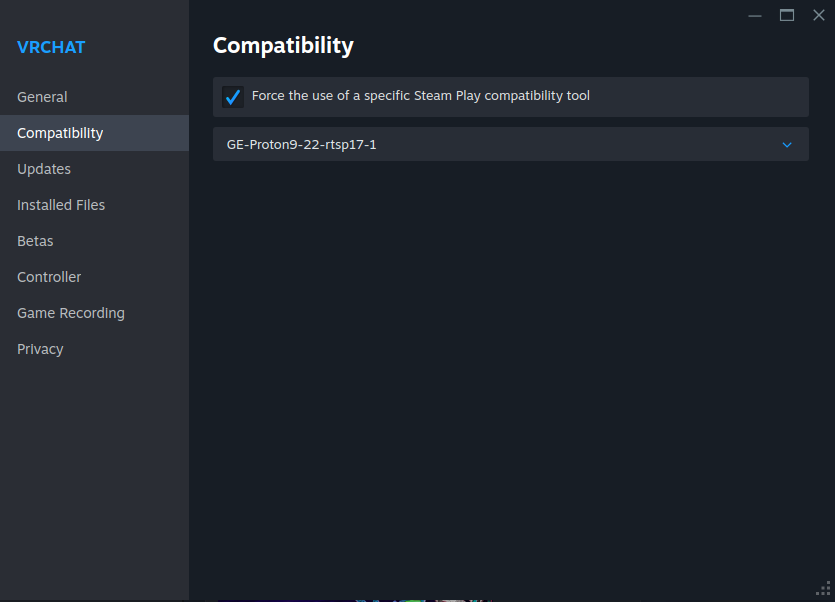
Jen! The video playback should now work as expected!
